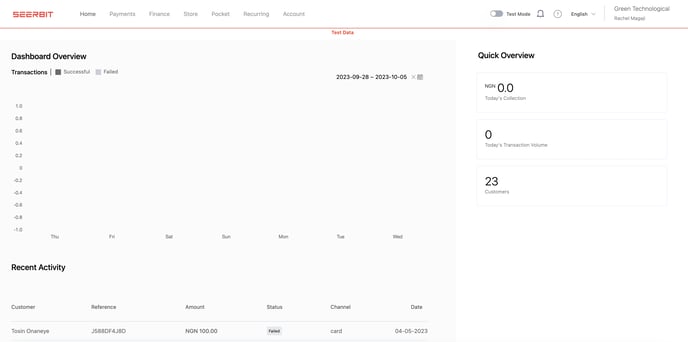Your SeerBit dashboard currently operates using the Test Mode and Live Mode. This article will provide a clear understanding of the differences between these modes and guide you better on how to effectively utilise each mode.
The test environment helps you to experiment and understand how things work in your dashboard. You can safely try out different instances and make sure everything is working well before going live. At this mode, payments are not processed in real time, in fact, it's like a practice mode where you can test without any real consequences.
The live environment on the other hand is when your dashboard is already in operation, that is, processing real transactions. This is where actual payments occur whereby real money can be accepted and moved around.
How do I switch between environments?
Test Mode
Once you are a new user and your business has not been approved yet, your initial business setting operates automatically in the test environment. You can also copy your secret and public keys and paste them on the configuration pages for your websites.
See how to integrate SeerBit on WIX
See how to integrate SeerBit on WooCommerce
In the test mode, you can freely navigate and use the Dashboard without worrying about making any mistakes or affecting your business transactions. It's a safe environment for you to explore and understand how your dashboard works.
Live Mode
Once your business has been approved by compliance, you are now able to switch to the Live environment. You can always switch between these modes at anytime.
The live environment gives you the freedom to accept payments securely from your customers from anywhere in the world at any time. You can track analytics, view transaction history, create payment links, send invoices, and enjoy many other amazing payment tools your business needs to be unstoppable.
To ensure that your website or products can process payments, you need to copy your Secret and Public Keys. See how to find your API keys from your SeerBit dashboard.
To learn more about activating your business and understanding the set of procedures check out this documentation on activating your business.
See this guide on how to activate your business
NB: When you login to your SeerBit dashboard, you can tell the environment your business currently operates in by the status of the toggle at the top right part of the navigation menu.
To switch between environments, you can simply toggle the switch.